
How do you feel when your home is a complete mess? Clothes and shoes are thrown all over the place, and you can never find the exact document or item you need. Chaos makes you unfocused and unsettled. There’s a consistent thought at the back of your mind: “I have to clean up and organize my space.” This thought won’t leave you alone until you finally do it.
We feel the same way when we have to organize desktop icons. The clutter on the desktop makes us slower in our work. Plus, it clogs the computer’s memory and makes the machine slower over time.
Macs have a reputation for being extremely efficient. But maintaining that efficiency depends on us. You need to set up a system on how to organize folders on Mac desktop and follow it religiously. If you want to find detailed tips on how to organize files on the computer, you can try here. Setapp has an extensive guide that teaches you how to establish an organizational method. In this article, we’ll focus on simpler, brief tips that still work.
Tips: How to Organize Folders on Mac Desktop
Create Folders by a System

The best way to organize computer files is to have a system, which will work for your own needs. Start by placing all files into a single folder. This will create white space, so you can proceed with the next step.
Take a look at all the files and folders that you kept on your desktop. What categories could you put them in? For example, you may have professional photographs, personal photos, bank statements, text documents for work, PDF files, and so on. Create folders in accordance with these categories of files.
Name the folders with brief, descriptive terms. You should know what’s in it the moment you lay eyes on it. Now, open that mess of a folder. Take the files one by one, and place them into the right desktop folders.
During this process, you’ll need to get rid of some of the files you don’t use. Duplicate photos, old documents, useless recipes… there’s no need to hold onto these things.
Organize Folders Within the Folders
When wondering how to organize folders on the Mac desktop, you should go further than the simple system mentioned above.
If you open a large folder, you’ll notice that there’s still a complete mess inside. This doesn’t make finding the right files easier, so you need to do something about it.
Create new folders within that major section. You can use a chronological system and organize the files by month and year. You can also create mini-categories.
If you have a large folder named Photos, you can section it by adding smaller folders: family photos, dog photos, nature photos, vacation photos, night photos, and so on. Then, you can create a system within those sections, too. It’s a good idea to use months and years in this case.
Name the files, too. You don’t have to do this with photographs; the file names are not important in that case. But if you work with text documents or PDF files, naming each individual file is essential to your effectiveness.
Hide the Folders You Don’t Use Often

Do you really need a folder named “Documents” or “Photos” on your desktop when you can find these files in your Mac anyway?
In Finder, there’s a designated section to Documents. You have an app for your photos, and they will all be there when you need them. You can organize the files in these destinations, but there’s absolutely no need to keep icons on the desktop.
This is the main rule on how to organize folders on Mac desktop: stick to the bare minimum. The fewer items there are, the more organized space will be.
Finder and Siri are extremely helpful in finding the right documents whenever you need them. There’s no need to keep everything on the desktop so you can see it.
Use Tags
Tags are colorful labels, which serve an organizational purpose. You don’t need to use colors for every single document, but you can tag the most important ones.
It makes sense to label your urgent work with red and the completed work with green, doesn’t it? When you open the folder and see a red tag, you’ll know it’s something that asks for your immediate attention.
Invest in Cloud Storage
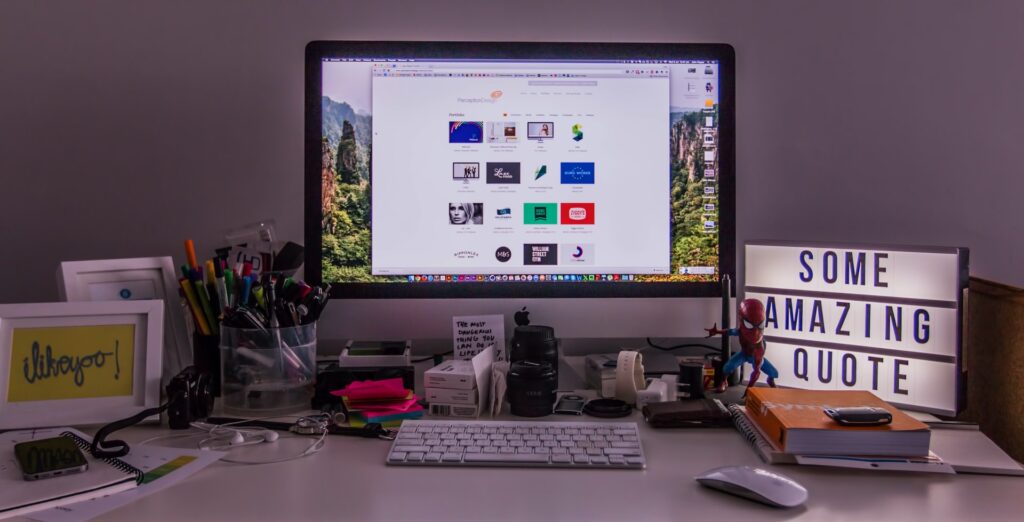
Apple has an impeccable cloud storage service. It will keep all your files safe and accessible from any device.
But if you don’t invest in a package, you’ll soon run out of space on the cloud. The bad news is that you don’t get new storage space with each new device. If you use the same Apple ID for your MacBook, you’ll have the same iCloud space that’s already cluttered from your phone and tablet.
The good news is that iCloud plans are not expensive. You get 50 GB of storage for $0.99 per month.
Dropbox is another option; it costs $9.99 per month for 2 TB of storage.
When you get enough space on the cloud, you can clean up your desktop by moving all your files there. If you learned how to organize desktop, use the same system to keep your iCloud neat as well.
Maintain the Order

Setting up an organized system for your files and folders is easy. However, the process takes time and focus. You’ll need to set at least a few hours of your time for creating the system and organizing all your stuff in it. After investing all that time figuring out how to organize files on a computer, it’s easy to go back to your old habits. You’ll start placing random files on your desktop, with the thought that you’ll handle them later. But that later never comes, so you end up with a new clutter before you know it.
Don’t let that happen!
Now that you have the system, it’s easy to keep things in order. Whenever you create a new file, find its place, and keep it there.











