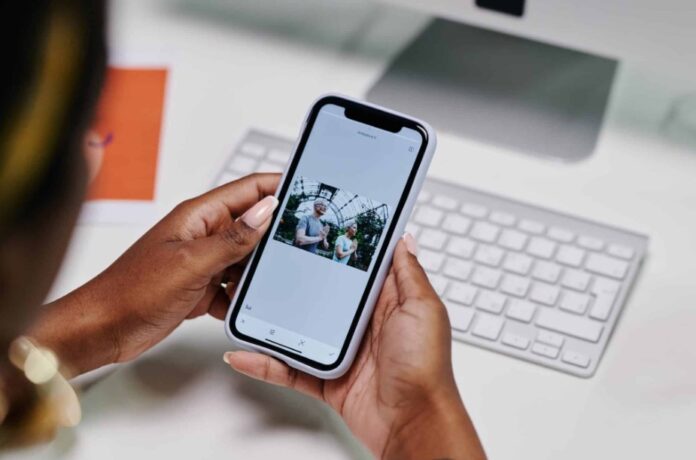
Have you ever considered how painful it can be to lose important photos from your device? We prefer saving our memorable moments as photos or videos on various devices, including our iPhones.
But sometimes, there can be accidental deletion, virus or malware attack, etc., why photos on your iPhone get lost or deleted. When such sudden loss or deletion of photos occurs on your iPhone, try to find the exact reason for such issues.
Depending on the exact reason for the deletion of pictures, you need to apply proper workarounds to recover deleted photos on your iPhone. If you have created any backup of those photos before deletion, you can use it to restore them. If there is no backup, try to use some other methods to recover those pictures.
Here, we will discuss the exact causes of such issues and various methods to know how to recover deleted photos on an iPhone.
What Causes Deletion of Photos on iPhone?
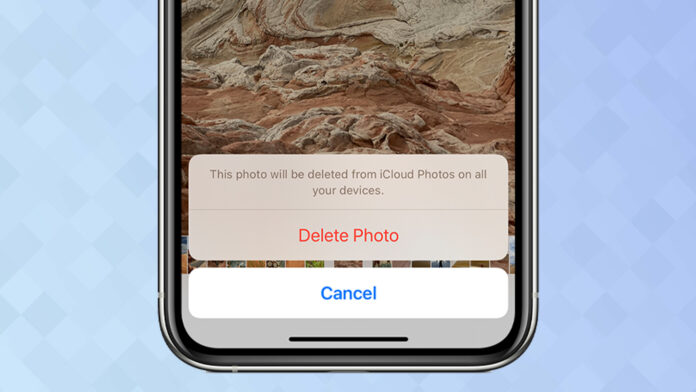
Try to find the exact cause of your photo loss issues on your iPhone before applying any deleted photo recovery method to get those deleted photos back. The following are some most common causes for your iPhone photo deletion issue:
- Accidental deletion ─ Sometimes, while browsing through the Photos app or transferring pictures on or from your iPhone, you might sometimes delete your important pictures by accident.
- Software issues ─ Unexpected issues like the deletion of pictures from your iPhone can be due to improper software updates or any other glitches. To avoid such problems, keep all the apps installed on your iPhone up to date.
- Storage restrictions ─ It is possible that your iPhone doesn’t have sufficient storage space, which causes the deletion of older photos to make space available for new ones. Usually, such a situation happens when you enable the “Optimize Storage” option in the iCloud photo library settings.
- Synchronization with other devices ─ Using the same iCloud account on multiple devices leads to the deletion of pictures from all the devices when you delete the picture from anyone’s library.
Quick Methods to Recover Deleted Photos from iPhone
Now that you know all about the causes of the deletion of pictures from your iPhone, now is the ideal time to recover those deleted pictures. If you want to recover deleted iPhone photos, Don’t worry! Just follow the methods given in this section of the blog to recover them.
Method 1 ─ Check Recently Deleted Folder on Your iPhone

Before using any other method to recover deleted photos on an iPhone, whenever a file is deleted, it is typically moved to the Recently Deleted folder. The deleted files, including your pictures, remain in that folder for up to 30 days. To retrieve deleted photos from your iPhone using the Recently Deleted folder, you must go through the following steps:
- First, launch the Photos app and go to “Album” and then click on the “Recently Deleted” folder.
- Select the photos and videos you need to recover by clicking the “Select” button.
- To save the selected pictures back to your iPhone, first press the “Recover” button and then click “Recover Photos”.
If your deleted picture is not available in the Recently Deleted folder, it means it has been permanently deleted from your iPhone. In such cases, you can apply the underneath given recovery methods to get your deleted photographs back.
Method 2 ─ Recover Deleted Photos on iPhone from a Backup
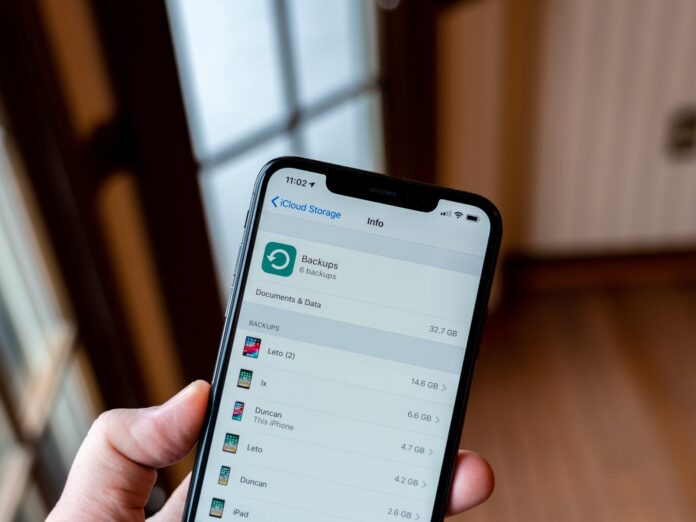
If you made a backup of your photos before their deletion, you can use that backup to recover deleted photos on an iPhone. You can back up your files using a variety of backup options, such as iTunes or cloud storage services like iCloud or Google Photos. The best way to ensure the safety of your important photos is to create an iTunes backup. Now, using an iTunes backup, follow these steps to recover deleted photos from your iPhone:
- Install iTunes on your computer and connect your iPhone to it using a USB cable.
- Now open your computer and check if your iPhone is recognized by iTunes.
- Click the device icon on the iTunes screen and click “Summary” in the left navigation bar.
- Select the backup you want to restore, click “Restore Backup”, then press “Restore” to save the selected files to your iPhone.
Method 3 ─ Recover Deleted Photos from Your iCloud Photo Library
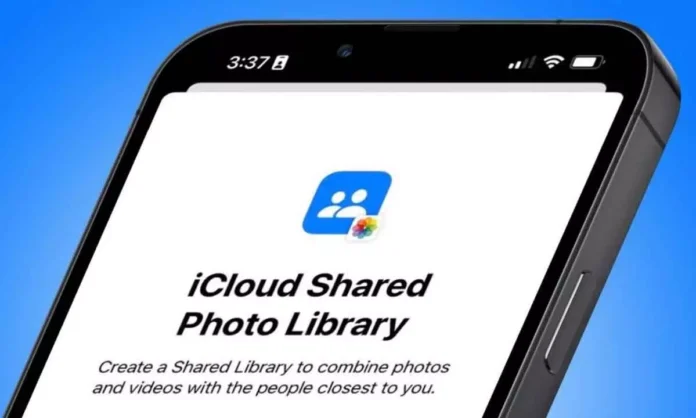
Have you ever mistakenly hit the ‘delete’ button on a treasured photo, then sighed in despair, assuming it’s gone forever? Don’t lose hope just yet! If you’ve enabled the iCloud Photo Library on your iPhone, your deleted digital memories might just be hidden away, waiting for you to reclaim them from a special vault known as the “Recently Deleted” album in iCloud.
Think of this as a safety net for your photo mishaps, providing a 30-day grace period during which you can recover any image accidentally tossed into the digital void.
Here’s how you can dive into this virtual treasure trove:
- Open your web browser and journey to the digital land of iCloud.com.
- Enter the keys to the kingdom ─ your Apple ID and password.
- Once inside, click on the ‘Photos’ icon – your virtual photo album.
- Now, for the magic. Look to the left of your screen. Do you see the ‘Recently Deleted’ album? That’s your treasure chest!
- Select the lost treasures (photos) you wish to recover, then click on the ‘Recover’ button. Voila! They’re back in your collection, safe and sound.
Thanks to iCloud’s safety net, your photo blunders can have a happy ending. Never again will a slip of a finger lead to a loss of a cherished memory. So next time, before you lament the loss of a deleted image, remember this digital lifebuoy waiting for you in the iCloud.
Method 4 ─ Use iPhone Recovery Tool
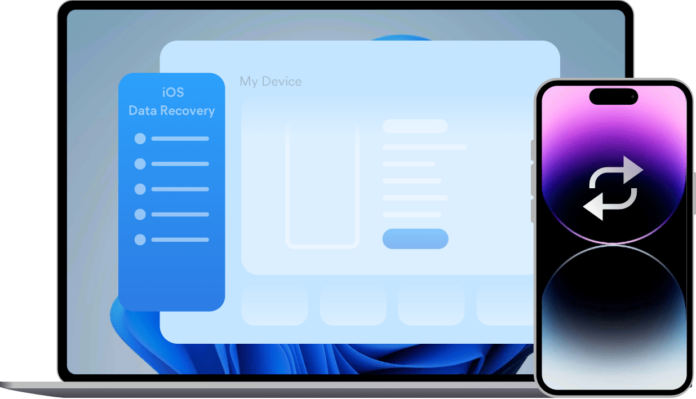
In situations where the aforementioned workarounds fail to restore deleted iPhone photos, you can make use of a professional data recovery tool like Stellar. It is an all-in-one software tool to recover deleted pictures straightforwardly on an iPhone. Even if you did not make a backup before deleting the files, the data recovery tool can easily retrieve them.
Wrapping Up
It can be annoying if important photos get deleted suddenly from an iPhone or any other device. If you ever run into problems when your iPhone deletes your photos, read the instructions above to learn how to recover deleted photos.
If data loss occurs on your iPhone, you can restore lost or deleted files, including photos with the assistance of the aforementioned recovery methods. Use data recovery software if you do not have a backup.







